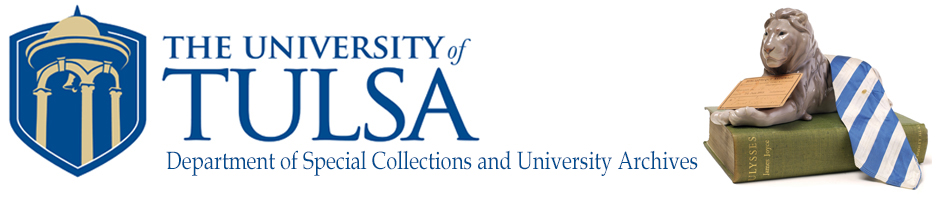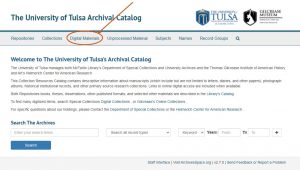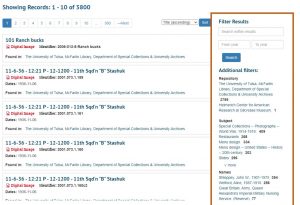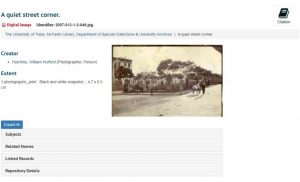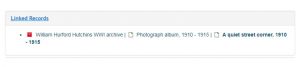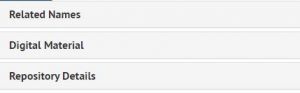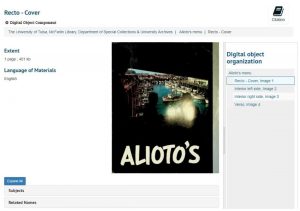As promised, today I will be doing a blog post detailing how to access our digital objects by way of ArchiveSpace.
We are going to start on the home page. Here, you will notice that at the top of the page there is a link that says “Digital Materials”.
When you click on that link it is going to take you to all of our digital materials in alphabetical order- right now we are at a nice round number, 3800! You should see that number continue to grow as we continue to add digital materials. Since I took this screen cap we have added almost 200 more!
The orange square that I have highlighted to the right of the page is going to be your best friend. Here, you can search for objects within our digital materials in the “Filter Results” field. Try entering in keywords, names, or dates to narrow down your search. Below the search you can see selected filters there that could make your life a little bit easier. For example, if you were to click on the “Restaurants” subject, you would be taken to a page listing all of the digital objects with that subject heading.
To show how our objects are linked back to our collections, I am going to show some examples. The first one is going to be “A quite street corner”, which I thought had the sweetest name.
When you click on the digital object, you’ll likely see an image (yay!) and details about the image to the left, such as the photographer and dimensions of the item. If you wanted to view the image larger, you are welcome to right click on it and open it in a new tab.
Below the image, you will usually see extra helpful links. This photograph has a linked record- it is a part of our William Hurford Hitchins WWI archive. If you choose to drill into these links, one will be transported to the digital object as it sits within its collection. From here, researchers can view other items, digitized or not, that are included in that collection.
If you wished to do this a bit differently, this whole process works the other way. If you were interested in viewing a collection and wanted to peruse the digital material in it, you could also click on the “Digital Material” link at the bottom of the record and you’ll be taken back the standalone item as it sits in the digital collection.
“Alioto’s Menu” from the John W. Schleppy Collection has multiple pages, so you would select from a list to choose which page of the object.
I hope that this blog post helps you better understand how to navigate our archives. We are continuously adding digital objects, but if there is anything in particular that you would like to see or if you have any questions please let us know by emailing speccoll@utulsa.edu. We are open to TU affiliates M-F 8-4:30 by appointment only.